Join the Movement - Sign the Delay Manifesto 📑

The Complete Guide to Chromebook Parental Controls
PARENTS – keep reading. There’s a lot to understand about Chromebooks. Ask us any questions you’re left with by joining our private group for like-minded parents, called The Table (more info at the end of this post) or email: info@protectyoungeyes.com.
SCHOOLS – If you’re a school administrator reading this and you have questions about Chrome device resources for schools or GSuite settings, here are Google’s helpful resources all in one place:
- Manage policies for Chrome devices
- Manage GSuite settings, including: Hangouts chat history, disabling Gmail confidential mode, deciding which apps to allow, disabling access to “Guest Mode, turning off certain GSuite services, and restricting email correspondence between certain individuals.
Guard your Chromebook Device with Layers
We believe the best way to prevent digital harm on all digital devices is by following our 5 Layers of Protection:
Layer 1: Relationships
Layer 2: WiFi (Router)
Layer 3: The Chromebook Device
Layer 4: Location
Layer 5: App
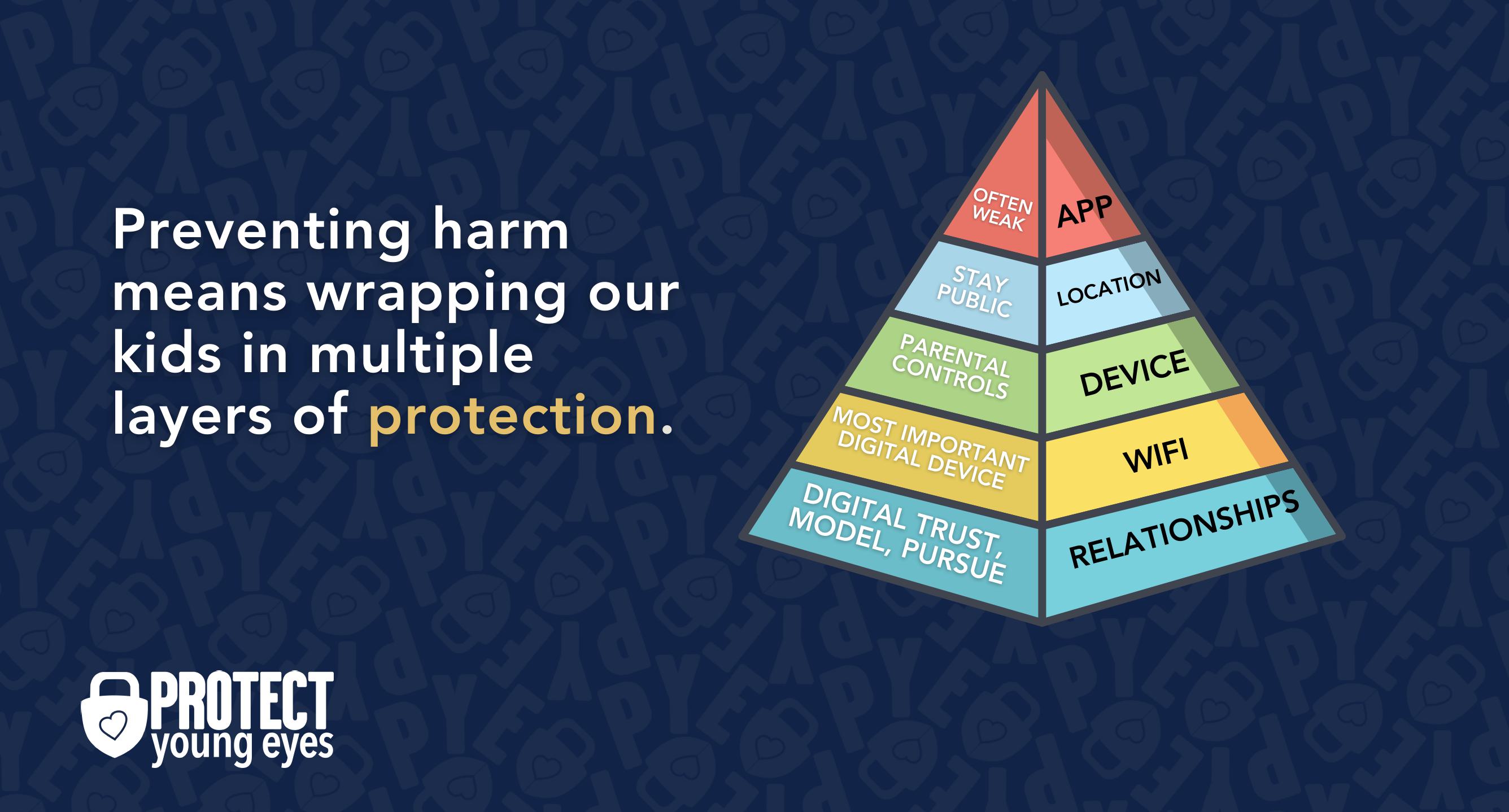
In a digital world that is increasingly hostile toward children, our response must be strong and relevant. That's why we believe in wrapping our kids in multiple layers of protection. One or two are often not enough.
Layer 1: The Relationship (Build Digital Trust)
To learn why our relationships with our children are the foundation of protection and how to build digital trust (Layer 1), here are relevant blog posts:
- 10 Before 10: Making Porn a Normal Conversation
- How to Talk to a 5-year-old About Porn
- Tricky People -Stranger Danger in the Digital Age
- What is Sextortion? A Prevention and Response Guide for Families
- Why Kids Look at Pornography
Layer 2: WiFi (Router)
The Router is the most important digital hardware in the house! And, it’s often the most ignored. But, you are responsible for every digital click on your home’s network, so monitoring and controlling its activity is important.
Popular options for parents are:
- Gryphon Advance Security & Parental Controls router. This is the router used by our CEO, Chris, with his four children. It gives you time control, YouTube Restricted Mode, and more. Easy set-up and a parent app that allows you to pause the internet with one touch.
- Alternatively, if you love your current router, but simply want to exert more control over it, then we recommend Bark Home. It connects to your router, giving you stronger parental controls over your home’s network. It’s not a router, but connects to your router. Easy-to-use app for you to exert screen time and app control over your kid.
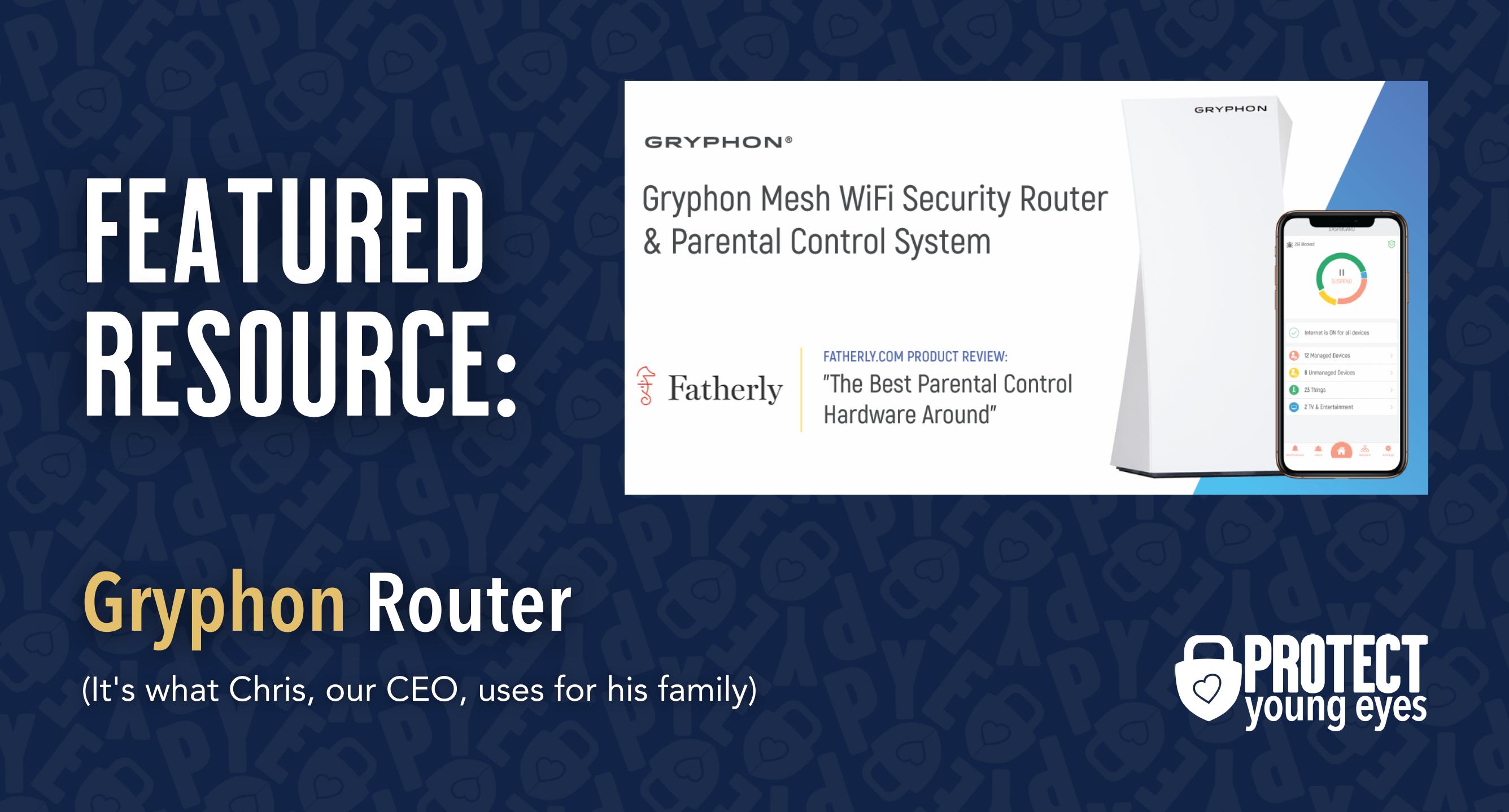
Bonus content – we tested the best routers out there and here’s WHY we picked Gryphon.
Layer 3: The Chromebook Device
Further explanation about G Suite accounts – kids are given a school email to log into their Chromebook. This school email is connected to the School’s Google Suite which allows the school to control a lot of features, including blocking social media, known porn domains, etc. Whether the child is connected to your router at home or the WiFi at a friend’s house, if they log in with their school email, it will obey those School Google Suite “rules.”
The issue arises when the Chromebook allows “guests” to use the Chromebook, with Gmail accounts that DO NOT obey any rules. Chromebook ownership is covered in Layer 3. Keep going! You got this!
This is the step where differences between School-owned and personal Chromebooks are important.
If you have a school-owned Chromebook:
Determine the owner of the Chromebook.
It’s likely that the School has set themselves up as the owner of the device. This means that the School has ultimate control over the device. This could be good or bad. But, how do you determine whether or not the School is the owner?
- Go to your settings, Scroll down to “People” and select “Manage other people.” If you see “These settings may only be modified by the owner,” then it probably means the School is the owner. I suggest sending an email to the IT person in order to confirm that yes, the School is the owner of the device
- If the school is the owner, then we need to ensure that the school has turned off “Enable Guest browsing.” When it’s allowed, anyone with a Gmail account can use the device. This is where you contact the school and request that they have this toggled off.
- You want to see “Enable Guest browsing” toggled off and “Restrict sign-in” toggled ON with only the Gmail accounts that you want using the device.
Again, if the School is the owner and either of these toggles aren’t as shown below, it’s time to contact the school and ask questions..
If you have a personal Chromebook:
Make a Parent the OWNER of the Chromebook. The first user to set up the Chromebook becomes the “owner” of the Chromebook and can set up special privileges. This is similar to being the “admin” for a Windows environment.
A parent should be the “owner.” If a student is set up as the owner, and a parent wants to change this, perform a factory reset (Powerwash) and start over with the set-up process. No harm.
Turn off GUEST BROWSING on the Chromebook. The “owner” should turn off guest browsing. This is important because Chromebooks don’t maintain web history for guest browsing, making it easy to conceal web activity.
How do I turn off guest browsing on a Chromebook? (again, if the school is the owner, they only they can toggle off Guest browsing):
- Sign in as the owner.
- In the lower right corner, click where the time is.
- Click the gear icon (Settings).
- Look for the section labeled “People” and click “Manage other people”
- Ensure “Enable Guest browsing” is toggled off, “Show usernames…” is toggled on, and “Restrict sign-in to the following users” is toggled off TEMPORARILY (“toggled on” means it’s blue, like the image below). See image:
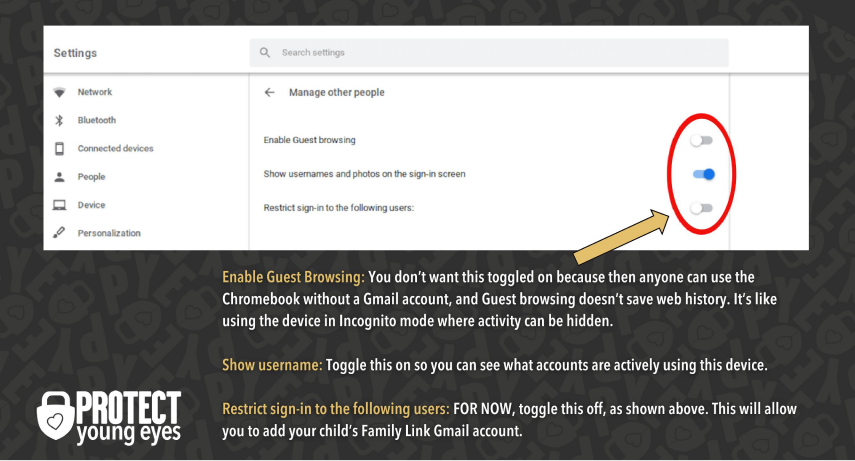
Note: If you don’t limit guest browsing, then anyone can use the internet by clicking the “Browse as Guest” icon in the lower left. Not only that, but the Chromebook won’t maintain web history. It’s like using the device in Incognito mode, where activity can be hidden. Also, the “Restrict sign-in to the following users” being toggled off is just temporary so that you can add your child’s Family Link Gmail account below.
By completing these steps in Layer 3, you’re making sure that only the right people can access the Chromebook and make changes to the Chromebook.
Use clean DNS on the Chromebook.
Maybe you’ve already set up Gryphon or another router with parental controls. That’s great.
But, if you don’t have a router with parental controls, you’ll want to set up clean DNS on the device (please, please consider purchasing a Gryphon – it’s that good).
Whether you have a school-owned or personal device, forcing clean DNS on all of the WiFi networks that the Chromebook might use is a great “belt and suspenders,” double-layer of protection. That way, even if for some reason a guest Gmail account is using the device, it will be subject to porn blocking from the clean DNS.
Clean DNS is like a porn-blocking insurance policy for the Chromebook.
If you haven’t done so, please read How to Block Porn on Any Device. For Free! for a recap of what clean DNS is.
How do I set up clean DNS on my Chromebook?
- Click the profile in the lower right corner (where the battery life and time are).
- Click the gear symbol (Settings).
- Click the arrow to the right of the home WiFi you’re connected to.
- That should list all of the WiFi signals the Chromebook is picking up. Again, click the arrow to the right of your home network (if you’re at home – or whatever network you want to apply clean DNS to).
- Click the down arrow next to “Network.”
- This should open up some options, one called “Name servers.”
- Click the radial button next to “Custom name servers.”
- Click the line that appears under that and type this: 185.228.168.168 (on the first line) and 185.228.169.168 (on the second line). These are the clean DNS address for CleanBrowsing, a service we trust.
- Then click the back arrow at the top, next to your WiFi name.
- Then “X” out of the settings in the upper right of the blue box.
Note: You’ll need to follow these steps for each WiFi network used on the Chromebook. That should redirect all of your internet traffic through that CLEAN name server, preventing access to most junk. Unfortunately, there’s no way to lock in these clean DNS settings, but they’re obscure enough that most kids don’t know to go look for them.
Consider using Family Link
Family Link is a suite of parental controls that use Google accounts. It's a bit complicated. We have a complete guide walking through each part step-by-step. Click the link and skip to Layer 3 to set up Family Link on your Chromebook.
Once you've completed those steps, ensure you toggle on the setting below:
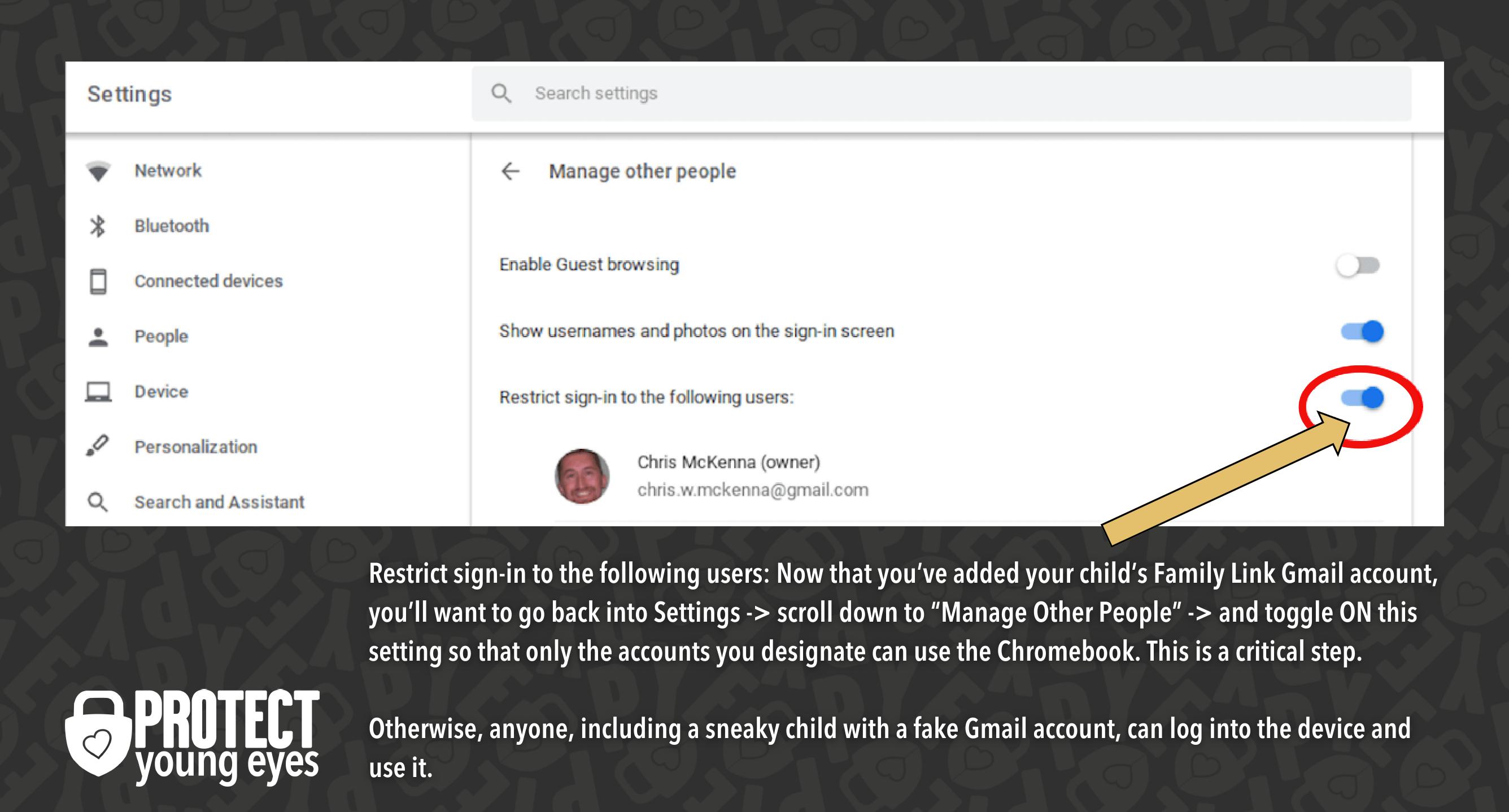
Note: Family Link alone is not adequate for removing explicit content from device. This is why we push CleanBrowsing so heavily.If you don’t use CleanBrowsing, and you want to block explicit content, you’ll need to add every non-Google search engine to: Family Link App -> “Settings” -> “Filters on Google Chrome” -> “Manage Sites” -> blocked list. Otherwise, pornography is very easy to access.
Chromebooks and AI
All Chromebook models released after 2023 have Google's Gemini AI built into the software. There are ways to customize the way your child's Chromebook uses Gemini and other AI tools.
To disable AI features all together, use Family Link. You can block AI tools and limit access. Here's how:
- Open Family Link
- Select your child's profile
- Tap Controls -> Content Restrictions -> Google Assistant
- Set to "Not Allowed"
This completely blocks Gemini on the Chromebook.
To disable Gemini AI and related AI suggestions without using Family Link:
- Go to your Chromebook Settings -> Search and Assistant -> Google Assistant
- Toggle the Google Assistant "Off."
To disable AI suggestions in Google apps (Gmail, Docs, etc):
- Go to the Settings of the Google App you're using -> Smart Compose or Smart Reply -> Toggle Off
To disable AI from using activity to personalize content:
- Open Family Link
- Select your child's proifle
- Go to Manage Settings -> Privacy & Security -> Activity Controls
- Turn off Web Activity, YouTube History, and Location History.
To block specific AI website using Family Link:
- Open Family Link
- Select your child's photo
- Controls -> Content Restrictions -> Chrome -> Filters on Google Chrome -> "Try to block mature sites" -> Manage Sites -> Blocked
- Then add URLs such as:
This method blocks ANY website you paste here, not just AI, which can be very useful.
Layer 4: Location (It matters)
Guard the location of the device. Why? Because where kids use technology often dictates how they use their technology.
Related post: The 5 Worst Places for a Kid to be Online
We have strong opinions about managing where kids use their tech. For example, let’s keep all internet-ready devices out of bedrooms at night, where kids take more risks, and sleep is constantly interrupted.
Just know that the combination of boredom, bedrooms, and darkness (the Toxic Trio) often lead to bad digital choices, whether you’re 14 or 40 years old!
Layer 5: Apps
To learn why apps are often the least protected digital spaces and how to set them up safely (Layer 5), here are popular app reviews:
Chromebook Parent FAQ’s
Q: My kid uses a Chromebook for school with a school email to login. Can I use Family Link on that school account so that I can monitor what my kid is doing?
A: Yes!
You can now make a Google Classroom school account act as a secondary account and it can obey the Family Link screen time controls (the school Google Classroom “rules” should still control filtering and block certain websites, like social media, according to the school’s set-up). These are copied from Google’s support article:
Add a school account as a secondary account
- On your Chromebook, sign in to your child’s personal Google account managed by Family Link.
- At the bottom right, select the time.
- Select Settings.
- On the left, select People.
- Select your child’s personal Google account managed by Family Link.
- Next to “Accounts,” select Add school account.
- Follow the on-screen steps. To approve the addition of a school account, a parent will need to give permission.
Important: If you add a school account as a new user on your Chromebook’s sign-in screen, Family Link parental controls will not apply to that user account.
Q: Are any other parental controls needed on the Chromebook?
It depends on your situation. There are 2 that we recommend:
- Mobicip has a Chromebook filtering extension, and it works very well, in addition to providing service on other devices. Therefore, some parents like having one solution for all devices. It’s very reasonably priced ($39.99/year for the whole family.
- Bark is an amazingly versatile tool that can be connected to a kid’s email account, social media, iMessage (iPhones) to identify troubling words and phrases. It works on iPhones, Chromebooks, and Androids. Awesome pricing for what it does (and PYE families love it) – $99/year for algorithm monitoring and $49/year for porn blocking and time controls.
- A9 is a FREE extension that does much of what Mobicip does, but it only works on Chromebooks. We really like it and know its founder, a dad who creates awesome tools to protect families and then gives them away for free. That’s a mission we LOVE. Check it out today!
Q: I’m concerned about my kid’s privacy on the Chromebook. Especially with the school monitoring. How can I protect it?
A: Yes! As of May 2020, all Google Store extensions can be used on accounts managed by Family Link. And Mobicip and Bark are Chrome extensions. But parents will have to approve the extension.
Q: Can my child use YouTube while Family Link is enabled?
A: Only if the Gmail account being monitored by Family Link is >13 years old. If <13, then they will have some options, including YouTube Kids, Explore (generally aligns with content ratings for viewers 9+), Explore More (13+), or Most of YouTube (what it says). These additional content levels were added in March 2021.
Q: Can I delete my child’s Family Link account at any time?
A: Yes! Just tap the 3 dots in the upper, right corner of Virginia’s screen in your Family Link app, tap “Account info,” then tap “Delete Account.”
What if I have more questions? How can I stay up to date?
Two actions you can take!
- Subscribe to our tech trends newsletter, the PYE Download. About every 3 weeks, we’ll share what’s new, what the PYE team is up to, and a message from Chris.
- Ask your questions in our private parent community called The Table! It’s not another Facebook group. No ads, no algorithms, no asterisks. Just honest, critical conversations and deep learning! For parents who want to “go slow” together. Become a member today!

A letter from our CEO
Read about our team’s commitment to provide everyone on our global platform with the technology that can help them move ahead.
Featured in Childhood 2.0
Honored to join Bark and other amazing advocates in this film.
World Economic Forum Presenter
Joined a coalition of global experts to present on social media's harms.
Testified before Congress
We shared our research and experience with the US Senate Judiciary Committee.
















