Rejoignez le mouvement - Signez le Delay Manifesto 📑

The Complete Nintendo Switch 2 Parental Controls Guide
In 2017, the Nintendo Switch took the world by storm. It revolutionized handheld gaming devices and created a series of spinoff models. The Switch 2 was released on June 5, 2025, with new features.

What do Parents Need to Know about the Switch 2?
Switch 2 Overview:
Switch enthusiasts have stated that the new console is well worth it. While the Switch 2 isn’t a revolutionary console like the first Switch was, Nintendo capitalized on improving the Switch with a larger screen and Joy-Cons, a sturdier kickstand, more storage, and an additional USB-C port.
How much does the Switch 2 cost?
The Switch 2 currently costs $499 (the original Switch was $299) and, in some cases, also includes a Mario Kart Bundle. Games for the new Switch will be more expensive (around $80 as of the writing of this review).
Are there explicit games on the Switch 2?
The original Switch had a few mature titles, but Switch 2 will have many more. By “mature,” we mean games that include sexual references, violence, drugs, alcohol, gore, and language. For example, the Switch 2 will release a dark fantasy game called “The Duskbloods.” Cyberpunk 2077 is another example, rated M for “Blood and Gore, Intense Violence, Nudity, Strong Language, Strong Sexual Content, and the Use of Drugs and Alcohol.”
It’s for these reasons that setting up parental controls on the Switch 2 is important, as shown below. FYI - games from the first Switch will still work on the Switch 2.
What is GameChat on the Switch 2?
Perhaps the biggest change in the Switch 2 is its built-in Zoom-like video and audio call feature, GameChat, which supports a variety of webcams (see image below).
If your child is younger than 16 on their Nintendo account, then a parent or guardian is required to set up GameChat on the Switch 2. This requires an adult to link their Nintendo Account to a phone number and email, which are then both verified. After that, GameChat will be available for the child. There are always some risks with video chat, but GameChat is far safer than the Wild West of Discord.
Remember, GameChat is optional. You don’t have to enable it for your child, but with proper education, supervision, and curious parental involvement (curiosity is KEY to building Digital Trust), then gaming with known friends can keep kids connected (there’s even some research supporting this).
For Nintendo accounts with birthdays age 16+, GameChat is available.
Opening up the GameChat menu is simple because the Switch 2 includes a new “C” button on the bottom of the Joy-Con and Pro Controllers. Tapping this button pulls up the GameChat window, where you can join calls with up to 12 of your friends. Just like Zoom, you can change your background and video call with your friends right from the Switch 2.
Nintendo continues to be a platform that designs features with kids in mind more than other platforms. For example, if activated, GameChat is ONLY available for those on your friends list. This means random people can’t suddenly try to video or voice call your child (which is great). Friends only! But using GameChat responsibly requires open dialogue about “friends” and being clear about your family’s rules regarding gameplay with others. It’s not difficult for a bad actor to become a Nintendo "friend" by first connecting through another digital channel, and then using gaming to build trust.

In GameChat, users can also screen share and show their screen to everyone on the call. This can be a game, a video, a stream, whatever is on the Switch screen. The Switch doesn’t have a native browser, so the risk of someone showing inappropriate content through screen share is low but not impossible. As with almost all internet connected devices, there are backdoors to search the web.
For example, in the Switch 2 settings, where you connect the device to WiFi (called “Internet Settings”), some have discovered a way to open a hidden internet search. BUT, parents can enable a PIN that prevents access to Internet Settings altogether, which also prevents this hidden search.
GameChat is a new feature that has new risks! If you decide to set up GameChat, or your child is 16 or older, please see step 9 in our 10-step Nintendo Parental Controls Guide below.
What is the Nintendo Switch Online app?
Before GameChat, the only way to talk with others through a Switch was to use the Nintendo Switch Online app. It’s not widely used; most gamers prefer using Discord to talk while gaming. However, the addition of GameChat on the Switch 2 might revitalize this app with kids, as you can manage GameChat notifications, so here are some features that parents should be aware of.
For example, kids often like the app because they can display their online status to friends. By clicking on the Settings within the app, users can choose to display their status to All Friends, Best Friends, or No One. Changing their status on the app also changes it on the Switch 2 console. It is also much easier to add friends using the app’s unique ‘Friend Code,” which is a URL or QR code, that is easily shared via text, DM, in Discord, etc. See image below:
-images-2.jpg)
Therefore, if you allow the app, be extra vigilant and curious about “friends” and who your child might be gaming with. You can disable friend requests in the app, but it can’t be locked in, as shown in the next image.
Note, parents can also monitor who their child’s friends are through the Nintendo Switch Parental Controls app, which can be a nice “double layer” of protection (all explained in more detail below). For example, parents might allow an older gamer some freedom to use the Switch app as a way to manage his/her own friends, with parents monitoring those decisions from the Parental Control app.
.jpg)
While this setting here is easy to enable, using the Nintendo Switch Parental Controls app is much more effective for managing a Switch. We highly recommend following our 10 simple steps that are listed below to enable robust parental controls.
Does the Nintendo Switch 2 have parental controls?
Yes! There’s an entire Nintendo Switch Parental Controls app (tap the link to download for Apple or Android).
What if I already set up controls on the original Switch?
Then, you can transfer your settings to a Switch 2 using Nintendo’s “system transfer” (click the link for instructions). Please note, you will still need to set up a PIN for the new console and add controls for GameChat since it’s a new feature (see step 9).
Related link: How to reset your parental controls PIN.
How do I set up parental controls on the Switch 2 for the first time?
You are in the right place! We have identified 10 simple steps that will help you set up parental controls on the Nintendo Switch 2 using the Switch Parental Controls App.
- Create user profiles on the Switch console (instructions).
- Create Nintendo accounts (instructions) and
- Assign Family Roles (instructions).
- Download the Nintendo Switch Parental Controls app for iPhone or Android.
- Link the smartphone app to the Nintendo Switch 2 console (instructions).
- Link your Nintendo accounts to the Switch 2 user profiles (instructions).
- Restrict access to certain aspects of the Nintendo Store (instructions), called “eShop” from the Switch, but called “My Nintendo Store” if using a desktop.
- Have a great router in your home with parental controls to add an extra layer of safety.
Chris (PYE founder) uses a Gryphon AX to run PYE from his home and protect his four kiddos from online harm. He only recommends what trusts with his own family!
Don’t forget: controlling the router is the key to controlling all internet-ready devices in your home, including gaming consoles because it communicates your family’s values related to using devices responsibly. A good router also gives you full control over what devices even have access to the internet, especially at night. See our separate post with everything you need to know about routers.
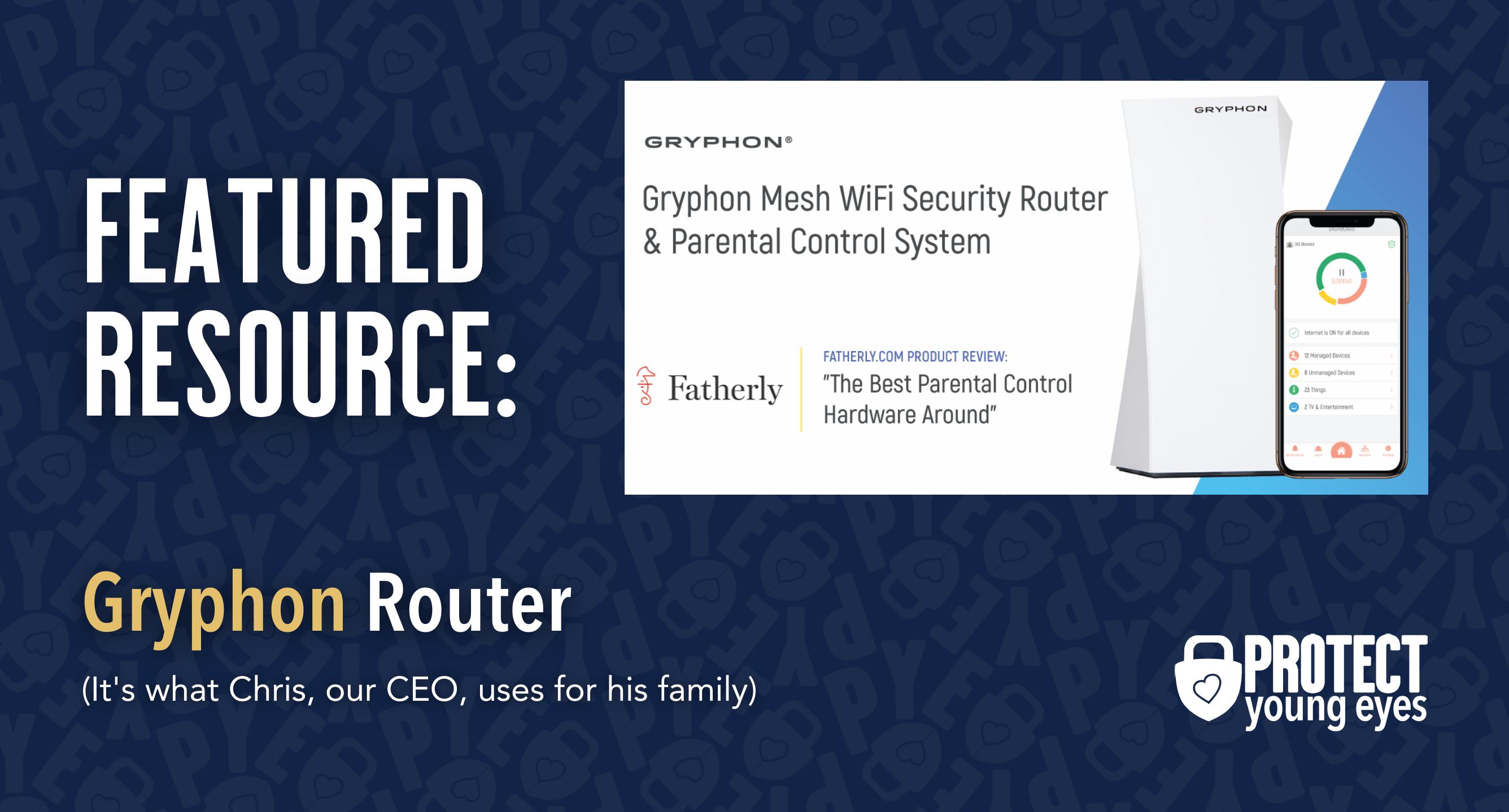
How to Control GameChat and other forms of interacting with other gamers using the Nintendo Switch Parental Controls app:
- Open the app and select "GameChat" under the user you want to manage. You can then:
- Approve friends for GameChat: When your child wants to chat with a friend online, they'll need your approval. You can review and approve friend requests through the app.
- Restrict GameChat access: You can choose to restrict GameChat altogether or allow it with only approved friends.
- Manage other settings: like camera access for video chat (if enabled) and viewing chat history.
For younger kids, we recommend restricting GameChat altogether. For older kids, now that you know its settings, you can choose, but please be aware of the risks. Non-console-related controls we highly recommend include:
- Gaming in public places (see our writing on risky places to be online)
- Little to no use of headphones during gameplay.
- Periodically, gaming with them to build Digital Trust.
Are there other ways for strangers to communicate through the Switch 2?
While GameChat is the newest and easiest way for friends to connect, there are more ways to communicate with other people on a Switch 2. For example, if your child is playing a multiplayer game, the other players can send your child a friend request. Certain games, such as Fortnite, even have in-game voice and text chat. Setting controls for every game your child is playing on the Switch 2 is a lot of work! To save yourself some time, you might consider restricting online communication altogether. Here’s how:
How do I control communication using the Nintendo Switch Parental Controls app?
- Select Console Settings > Choose the console you want to manage.
- Tap Restriction Level > "Console Settings" > "Restriction Level."
- If "Communicating with Others" is not already selected, choose "Custom Settings."
- Toggle "Restrict Communications with Others" to disable all forms of communication with others, across all games on the Switch 2.
- Adjust Game-Specific Settings: If needed, you can further restrict communication for individual games by toggling the sliders next to those games.
How do I control communication using the Switch itself?
- Go to System Settings from the Home Menu.
- Navigate to "Parental Controls" > "Change Settings".
- Enter PIN > Adjust Communication Settings: You'll then be able to adjust the communication settings.
Your Last Step
- Manage screen time (instructions).
The setup is so important, and we hope this helps keep your family prepared and protected online. If this post was helpful, please share it with a friend!
Et si j'ai d'autres questions ? Comment puis-je me tenir au courant ?
Deux mesures que vous pouvez prendre !
- Abonnez-vous à notre newsletter sur les tendances technologiques, Téléchargement PYE. Toutes les trois semaines environ, nous partagerons les nouveautés, les activités de l'équipe PYE et un message de Chris.
- Posez vos questions dans notre communauté de parents privée appelée The Table ! Ce n'est pas un autre groupe Facebook. Pas de publicités, pas d'algorithmes, pas d'astérisques. Juste des conversations honnêtes et critiques et un apprentissage approfondi ! Pour les parents qui veulent « y aller doucement » ensemble. Devenez membre dès aujourd'hui !

Une lettre de notre PDG
Découvrez l'engagement de notre équipe à fournir à tous les utilisateurs de notre plateforme mondiale la technologie qui peut les aider à aller de l'avant.
Présenté dans Childhood 2.0
C'est un honneur de rejoindre Bark et d'autres défenseurs extraordinaires dans ce film.
Présentateur du Forum économique mondial
A rejoint une coalition d'experts mondiaux pour présenter les méfaits des réseaux sociaux.
A témoigné devant le Congrès
Nous avons partagé nos recherches et notre expérience avec le Comité judiciaire du Sénat américain.















